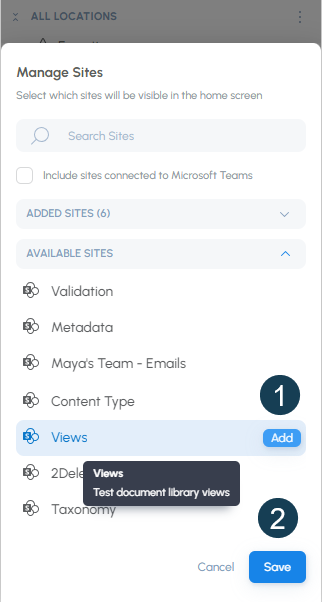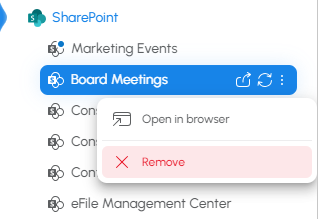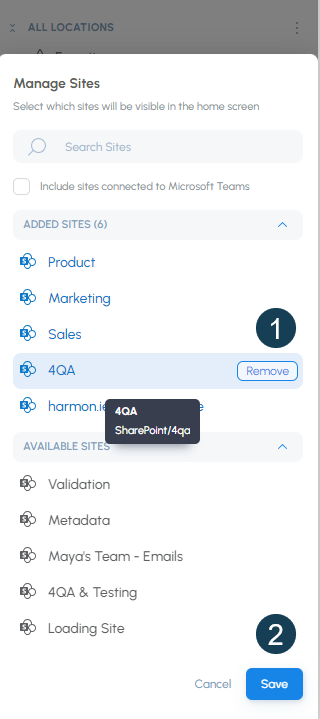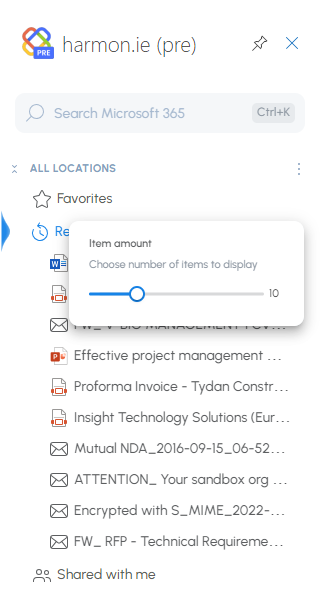Understand New harmon.ie Settings
This article explains how to configure your experience in New harmon.ie.
Use the Settings dialog to customize general options such as the sidebar theme, how documents open, and how many items are shown when you expand a location.
You can also configure settings for specific groups (like SharePoint, Teams, Recent, or Shared with me) using the settings icon next to each group in the All locations view.
Admins: Additional organization-wide settings are available. To learn more, see Centrally Configure New harmon.ie for All Users.
Settings overview
- Account & access
- Appearance & behavior
- File saving & metadata
- Locations: SharePoint & Teams
- Admin & support
- Recent & shared with me
How to open New harmon.ie settings?
- From the harmon.ie sidebar, open the All locations view.
- Click Settings (
).
Account & access
How to view which account is logged in to New harmon.ie?
- Open the harmon.ie settings > General tab.
- The account details are displayed at the top of the settings page.
How to clear the search history in New harmon.ie?
- Open the harmon.ie settings > General tab.
- Under Account details, click Clear search history.
How to reset New harmon.ie settings?
- Open the harmon.ie settings > General tab.
- Under Account details, click Reset settings to default.
How to disconnect your Microsoft 365 account from New harmon.ie?
- Open the harmon.ie settings > General tab.
- Under Account details, click Sign out. This will disconnect harmon.ie from your Microsoft account. You will have to sign back in to continue working with harmon.ie.
Appearance & behavior
How to set a theme for New harmon.ie?
- Open the harmon.ie settings > General tab.
- Under Theme, select between System to match your system theme, Light, or Dark.
How to configure opening Microsoft 365 documents in New harmon.ie?
Double-clicking a Microsoft 365 document opens it in the desktop or browser app, according to your settings.
- Open the harmon.ie settings > General tab.
- Under Open documents, select between Desktop app, Browser app, or Ask me every time.
How to change how many files appear in the tree view?
When expanding a Microsoft 365 location in the All locations view, the most recent files are displayed. To configure the number of files that are shown:
- Open the harmon.ie settings > General tab.
- Under View files in tree view, drag the slider to select a number between 5 and 25.
How to configure tree view state persistence in New harmon.ie?
- Open the harmon.ie settings > General tab.
- Under Persist tree view state, switch Remember expanded locations on or off. When on, harmon.ie persists the state of the tree view, i.e. displays expanded locations when you re-open harmon.ie. When off, harmon.ie will show all locations in collapsed mode when re-opened.
How to configure the New harmon.ie app language?
By default, New harmon.ie’s display language matches your Office preferred language. To change harmon.ie’s language:
- Open the harmon.ie settings > General tab.
- Under Language, select between English, French, or German.
How to find out New harmon.ie version?
- Open the harmon.ie settings > General tab.
- The version and build numbers are displayed at the bottom of the screen.
File saving & metadata
How to select which app to use for editing file details (metadata)?
- Open the harmon.ie settings > Advanced tab.
- Under Edit metadata details, select Outlook app to edit details in an Outlook pop-out window, or Browser app (default) to edit in browser.
How to configure the creation of automatic Emails views in New harmon.ie?
To configure in which locations harmon.ie suggests to create an email view and map email headers to columns:
- Open the harmon.ie settings > Advanced tab.
- Under Create Emails view, select one of the following:
- Teams and SharePoint
- Teams (default)
- None
How to configure save & send options?
- Open the harmon.ie settings > Advanced tab.
- Under Save & send, select when you want harmon.ie to prompt you to save sent emails and their attachments to Microsoft 365:
- Ask me every time: Each time you send an email you will be asked if you want to save it to Microsoft 365.
- Never prompt to save: You will not be prompted, but you can still save important emails using the Save & send button.
How to configure automatic email categories?
harmon.ie applies categories to emails saved to Microsoft 365. To turn this feature on or off:
- Open the harmon.ie settings > Advanced tab.
- Under Saved email categories switch Apply categories to saved emails on or off.
How to configure the name of saved email messages?
- Open the harmon.ie settings > Advanced tab.
- Under Saved email name select one of the following:
- Subject only (default) – in this case when saving subsequent emails with the same subject line, harmon.ie asks whether to overwrite the previous email or save both, with a version number.
- Subject, sender and date (unique name) – in this case emails of the same thread are always saved individually with a unique name which includes the subject line, sender name and date.
Admin & support
How to share error logs with harmon.ie support?
If you encounter errors, harmon.ie support team may ask you to share the app logs with us to help us identify the cause for the error. To do this:
- Open the harmon.ie settings > Advanced tab.
- Under Support, turn on the switch next to Share error logs with harmon.ie support.
How to view admin settings?
If your user is defined as a New harmon.ie administrator, the Admin tab is shown for you.
To learn how to become a harmon.ie admin and configure the app to all users, read Centrally Configure New harmon.ie for All Users.
Locations: SharePoint & Teams
How to add SharePoint sites to New harmon.ie?
Upon startup, harmon.ie lets you select the SharePoint sites you want to work with. To add more sites to harmon.ie:
- Open the harmon.ie sidebar.
- Click the More actions icon (
) next to SharePoint, and then select Manage (
).
- Expand Available Sites or Search for a SharePoint site.
- Hover over each site you want to add and then click Add.
- Click Save when done.
How to remove SharePoint sites from New harmon.ie?
- Open the harmon.ie sidebar > All locations.
- Expand SharePoint, then right-click the SharePoint site you want to remove and select Remove (
).
Alternatively:
- Open the harmon.ie sidebar.
- Click the More actions icon (
) next to SharePoint, and then select Manage (
).
- Expand Added Sites or Search for a SharePoint site.
- Hover over each site you want to remove and then click Remove.
- Click Save when done.
How to reorder the list of SharePoint sites in New harmon.ie?
- Open the harmon.ie sidebar > All locations.
- Click the More actions icon (
) next to SharePoint, and then select Reorder A-Z (
) or Reorder Z-A (
).
How to configure the number of items displayed under a hub site?
- Open the harmon.ie sidebar > All locations.
- Expand the SharePoint group.
- Right-click the SharePoint hub site, and then select Manage Items (
).
- Drag the Item count counter right or left to change the number of items between 5 and 25.
How to add Teams to New harmon.ie?
Upon startup, harmon.ie lets you select the Teams you want to work with. To add more Teams to harmon.ie:
- Open the harmon.ie sidebar.
- Click the More actions icon (
) next to Teams, and then select Manage (
).
- Expand Available Teams or Search for a team.
- Hover over each team you want to add and then click Add.
- Click Save when done.
How to remove Teams from New harmon.ie?
- Open the harmon.ie sidebar > All locations.
- Expand Teams, then right-click the Team you want to remove and select Remove (
).
Alternatively:
- Open the harmon.ie sidebar.
- Click the More actions icon (
) next to Teams, and then select Manage (
).
- Expand Added Teams or Search for a Team.
- Hover over each Team you want to remove and then click Remove.
- Click Save when done.
How to reorder the list of Teams in New harmon.ie?
- Open the harmon.ie sidebar > All locations.
- Click the More actions icon (
) next to Teams, and then select Reorder A-Z (
) or Reorder Z-A (
).
Recent & shared with me
How to configure the number of recent items displayed in New harmon.ie?
- Open the harmon.ie sidebar > All locations.
- Hover over the Recent group, and then select Manage Items (
).
- Drag the Item count counter right or left to change the number of items between 5 and 25.
How to configure the number of “Shared with me” items displayed in New harmon.ie?
- Open the harmon.ie sidebar > All locations.
- Hover over the Shared with me group, and then select Manage Items (
).
- Drag the item count counter right or left to change the number of items between 5 and 25.
How to include or exclude email attachments from “Shared with me” items?
- Open the harmon.ie sidebar > All locations.
- Hover over the Shared with me group, and then select Manage Items (
).
- Check or uncheck Show email attachments.