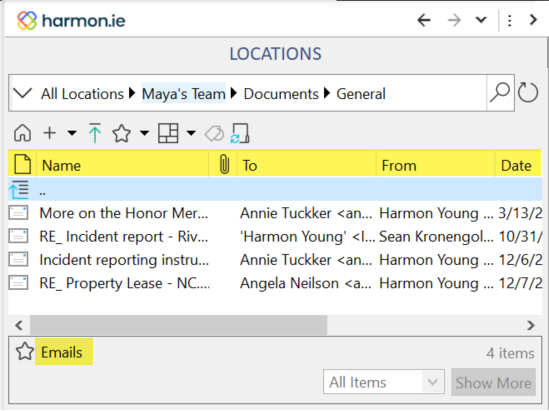Automatically Save Email Headers in SharePoint and Teams Columns Using harmon.ie
This article applies to both harmon.ie Classic and New harmon.ie
harmon.ie’s email header mapping ensures that key information from your emails – like subject, sender, recipients, and sent date – is automatically extracted and saved as metadata when you save an email into SharePoint or Teams. This makes it easier to organize, classify, and find important emails later, without requiring manual tagging.
By mapping email headers to predefined metadata fields, harmon.ie helps your organization maintain consistency, improve searchability, and support compliance – right from Outlook.
How to define email header mapping?
There are two ways to define email header mapping in harmon.ie:
- Automatic default email header mapping (available in harmon.ie Classic 9.5 and later, and in New harmon.ie):
- No Microsoft 365 admin involvement required
- Ideal for standard setups and quick configuration
- Works out-of-the-box for both harmon.ie Classic and New harmon.ie
- Customized email header mapping:
- Allows setting additional columns, non-standard column names or column types, and non-standard content type names
- Recommended if your document libraries already include Email content types or email columns
- Requires Microsoft 365 admin assistance
- Requires customizing email header mapping in both harmon.ie Classic and New harmon.ie (if using a mix of harmon.ie Classic and New harmon.ie)
To learn how to configure custom email header mapping, read:
- Customize Saving Email Headers in SharePoint and Teams Columns Using New harmon.ie
- Customize Saving Email Headers in SharePoint and Teams Columns Using harmon.ie Classic
Automatic email header mapping (harmon.ie 9.5+ and New harmon.ie)
When users upload an email message to SharePoint or Teams, harmon.ie looks for an existing Email content type and email columns in the library. If email columns are found, harmon.ie maps the email’s headers into the metadata columns. If the Email content type is found, harmon.ie assigns it to the uploaded email.
If email columns are not found, harmon.ie can prompt the user to create them. You can control whether and where this prompt appears.
Prompt options:
- When saving emails to Teams and SharePoint
- When saving emails to Teams only (default)
- None – Never prompt the user
How to control whether and where harmon.ie prompts to create an email view
- Users can control this setting in harmon.ie Classic options and in New harmon.ie options.
- Administrators can centrally manage this setting to all users in harmon.ie Classic using the AutoEmailHeaderMappingBehavior provisioning registry key. [Download registry key sample]
If approved, harmon.ie will automatically create:
- An Emails view
- An Email content type
- Email metadata columns
Email metadata columns created by automatic email header mapping
| Email Column Display Name | Column Internal Names | Type | Description |
|---|---|---|---|
| Attachments | hrmV2Attachments | Single line of text | Indicates if the message has attachments. The default value should be “No” |
| CC | hrmV2CC | Single line of text | Carbon copy recipients |
| Conversation Index | hrmV2ConversationIndex | Single line of text | Unique conversation identifier |
| Conversation Topic | hrmV2ConversationTopic | Single line of text | The original subject line, can be used for grouping emails in harmon.ie Classic |
| From | hrmV2From | Single line of text | Sender’s address |
| Mail Preview Data | hrmV2MailPreviewData | Multiple lines of text | A harmon.ie-specific column that enables previewing email messages in harmon.ie Classic |
| Received | hrmV2Recieved | Date and Time | Received date and time |
| Subject | hrmV2Subject | Single line of text | Email subject line |
| To | hrmV2To | Single line of text | Primary recipients |
harmon.ie’s Emails view
harmon.ie’s generated Emails view contains the following columns:
- Name: File name as saved by harmon.ie
- Attachments
- To
- From
- Received
You can edit the Emails view using the SharePoint Web Interface and modify the contained columns.
- harmon.ie will not create an Email view if the library is already configured for email header mapping.
- If the site or site collection has already been configured with a custom email content type, harmon.ie will not attempt to create a new one at the library level. To enable email header mapping in such cases, ensure that the custom email content type is explicitly added to the target document library. Otherwise, users will be prompted to contact their administrator.