April 30, 2024Playing It Safe with Outlook & Teams
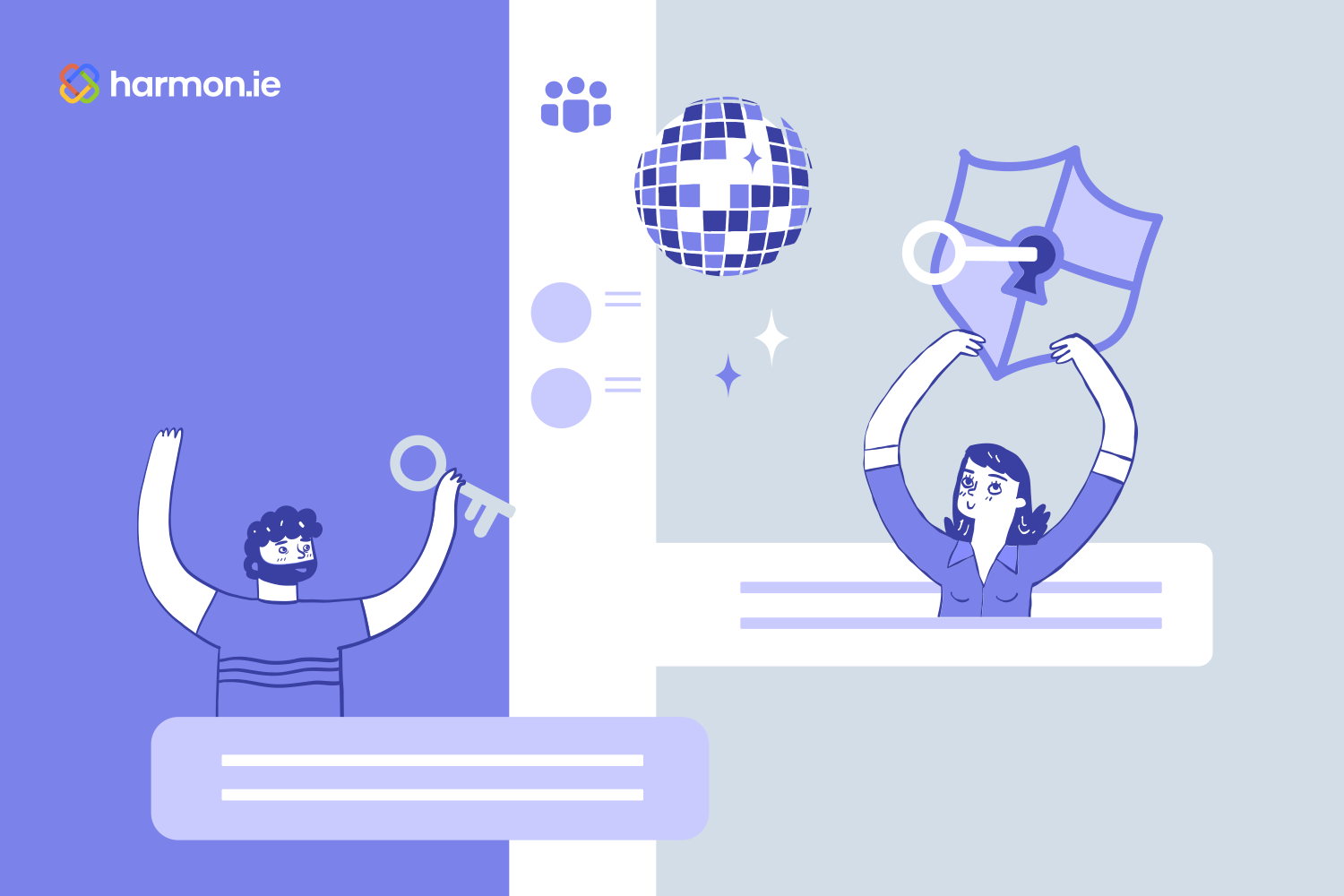
Organizations are increasingly realizing the many benefits of sharing emails to Microsoft Teams for both collaboration and email retention purposes. Migrating important communications to a central location enables colleagues to benefit from added context and detail while also ensuring these artifacts are properly retained and disposed of to meet internal and regulatory requirements.
But in an environment where security and compliance concerns remain top-of-mind, moving messages from Outlook inboxes to Teams channels may instinctively feel like the wrong move. Isn’t giving more people access to data a bad thing? Let’s dig into this matter and allay some of those concerns.
Inbox insecurities
It’s natural to think that an email is safest when stored away in Outlook. Unless someone gains unauthorized access to that inbox, no one else should be able to lay eyes on it or misuse any of the data any given message contains. However, Outlook has some shortcomings.
From a security perspective, data leakage is just a typo away. Whether for malicious purposes or simply by accident, emails can easily be forwarded outside the organization where there’s no longer any control or audit trail for what becomes of it.
Storing emails and attachments in Outlook also creates compliance complications. Everyone archiving their emails within Outlook makes eDiscovery cumbersome and time-consuming with little opportunity for automation.
Trading up to Teams
These shortcomings in a regulated or security-focused environment dealing with sensitive information—from personal details to government documents—are driving an increasing number of organizations to embrace Microsoft Teams, not only as a collaboration platform but also as an organized, central repository for important files and information. And, since the vast majority of external communications occur over email, that means getting those messages into the right channels and subfolders within Teams as well.
To be fair, Teams does have its own set of potential security and compliance weak spots. Employees with the appropriate privileges to create new channels can sometimes tread into the world of “Shadow IT.” By creating extra channels that aren’t part of the official hierarchy, these won’t necessarily receive the same scrutiny and monitoring.
Guest access is another fertile area for security breaches in Teams. While there may be many legitimate reasons to grant external parties access to specific files or channels, allowing broader access than intended—or a colleague forgetting that external individuals have access to a channel—could easily lead to some undesirable outcomes.
That said, with the appropriate guidelines, settings, training, and tools, Microsoft Teams really is the best place for saving emails related to projects and customer engagements. Not only are they part of a secure, searchable, auditable, metadata-tagged file repository the regulators will love, but they’re now also of use to the rest of your team. Each message saved offers important context, be it for reconstructing a timeline or confirming that you’re meeting customer specifications.
Streamlining the switch
Your emails will always arrive in Outlook, but for those messages worthy of sharing to Teams for either collaboration or disposition reasons, the fastest, simplest way to achieve this is doing it all from within Outlook using harmon.ie. With this Outlook add-in, you’ll be able to drag and drop messages from your inbox directly into a specific Teams channel or subfolder without ever having to switch apps and organizing files while you share.
The harmon.ie pane gives you a window into Microsoft 365, letting you search or drill down into Teams, SharePoint, or OneDrive to get to the perfect location for every email. As an added bonus, once you drag and drop the message you’ll have the opportunity to add required or optional metadata tags and decide whether you want to post an update to the channel as well to increase awareness and expedite collaboration.
By making this a seamless, swift experience, you and your colleagues will quickly run out of excuses for not sharing important emails to Teams and instead begin reaping the benefits, including addressing some of the security concerns about Outlook and Teams we covered earlier.
- Get messages and attachments out of Outlook—Reduce the risk of accidental data leakage by saving these files in Teams rather than letting them languish in your inbox.
- Streamline eDiscovery—Regulators and internal compliance staff get one-stop-shopping to see all the relevant emails or a given matter in a single Teams location rather than wasting time hunting in various locations and inboxes for a comprehensive view of germane communications.
- Improve sharing accuracy—The harmon.ie pane gives you quick access to recently used or favorited Teams channels. This improves the odds of saving emails and attachments in the right Teams location.
- Add metadata to the mix—By prompting users to add metadata as part of the workflow, compliance rates will soar. This improves discovery, of course, but it also makes it much easier to apply email retention and destruction rules by relying on those additional parameters.
- Increase usage of permissions-based links—Once emails and attachments are saved in Teams, those materials can be shared externally in a far more secure manner than just forwarding them along in an email. Instead, you can send permissions-based links that restrict access appropriately—all without leaving Outlook thanks to the harmon.ie panel.
Feeling a little more “secure” about using Teams for saving and sharing emails and attachments? Why not give it a go yourself and begin your free harmon.ie trial today!
Did you find this content interesting? Subscribe to stay updated.